All FAQs
Audio
A real film would be mixed and “sweetened” in a different program than it was edited. A video editor would share a special file that translates the data from FCP X to Logic (or Premiere to Pro Tools, or DaVinci Resolve to Digital Performer, or any combination of A to B).
Follow these quick instructions to get started mixing your film like a pro!
Video
When you export (share) a video from FCP, the default option is set to a full-quality file, probably an Apple ProRes file.
Let’s be a little savvier about exporting. Go back to re-share (export) your project and double-check the Master File export settings.
Make sure you select H.264 from the Video Codec settings as shown below:
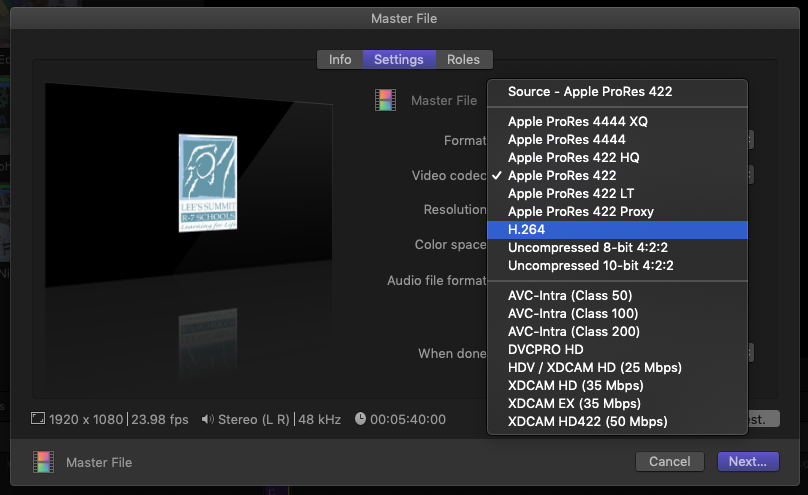
A real film would be mixed and “sweetened” in a different program than it was edited. A video editor would share a special file that translates the data from FCP X to Logic (or Premiere to Pro Tools, or DaVinci Resolve to Digital Performer, or any combination of A to B).
Follow these quick instructions to get started mixing your film like a pro!
You’ve created a Multicam monster!
Sometimes our iMacs can’t keep up with the processing power required to run multicam clips in FCP X. Never fear, it’s an easy fix.
Before you start, you should know that you’re going to see a frightening red clip in the Browser after step 1, but that’s normal. Keep following the instructions to the end.
1.) In the View menu of the Viewer, change the media quality to Proxy:
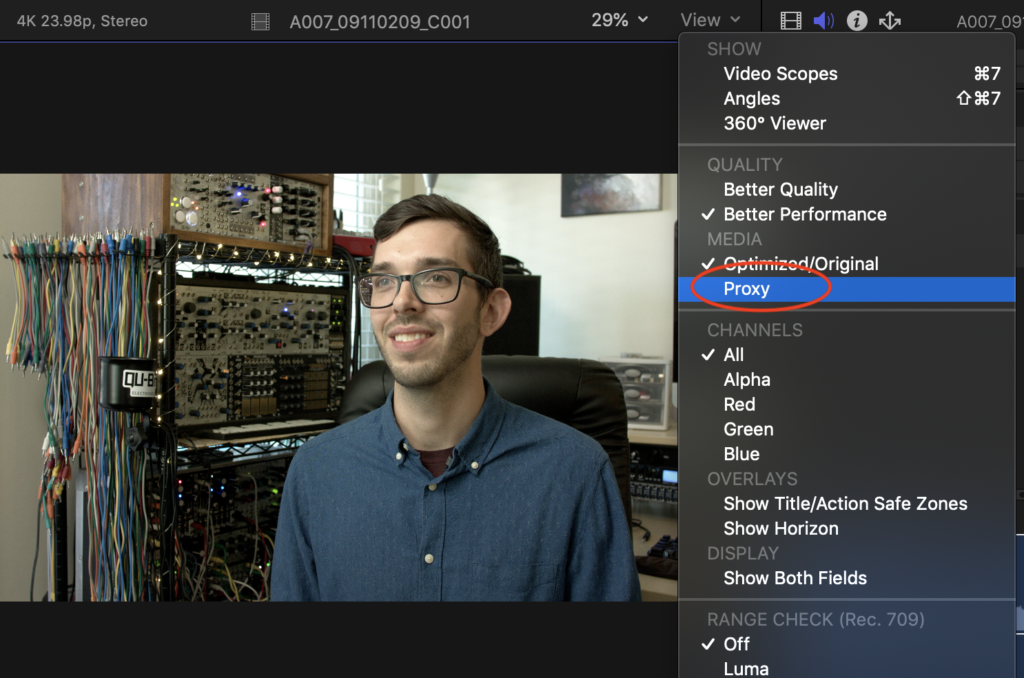
2.) Select all the media used in your multicam clips in the Browser and from the File menu, choose Transcode Media…
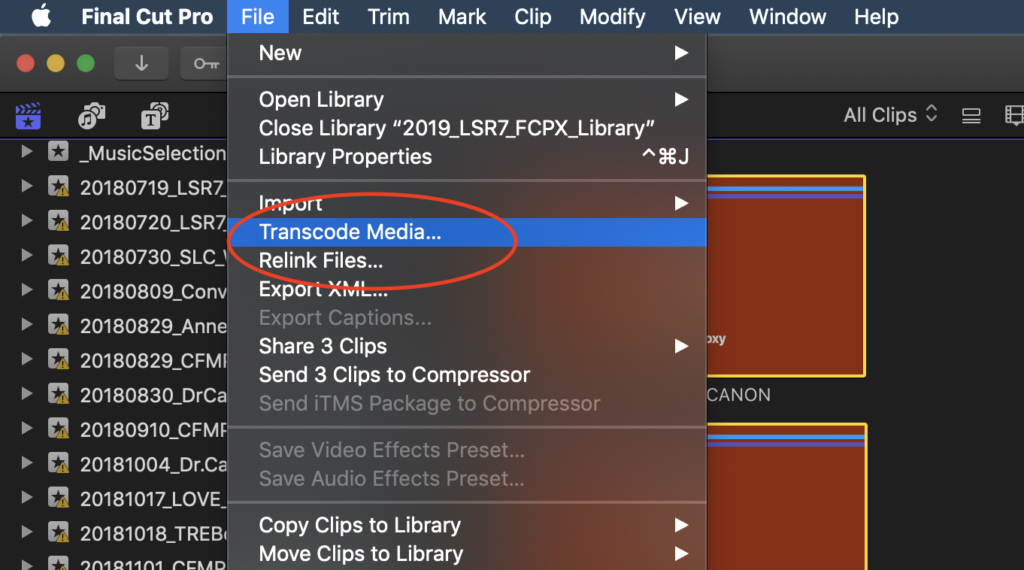
3.) Select Proxy and click OK. It will take a few minutes for FCP X to create your proxy media.
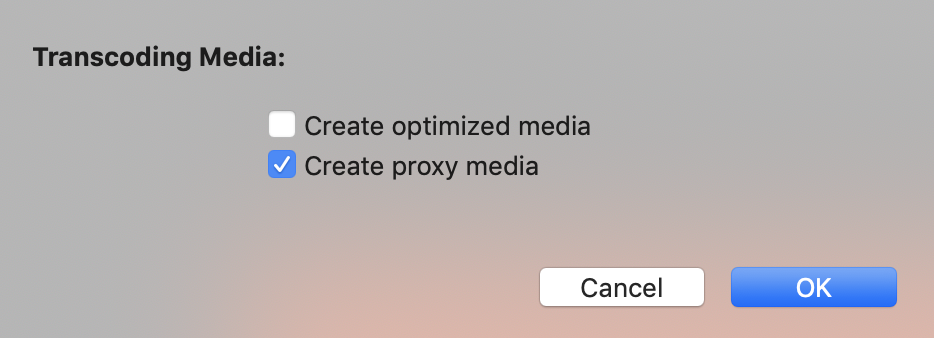
When you are ready to export, go back to step 1 and change the Media setting to Original/Optimized. FCP X will give you a warning if you don’t, but you’ve been warned before the warning now.
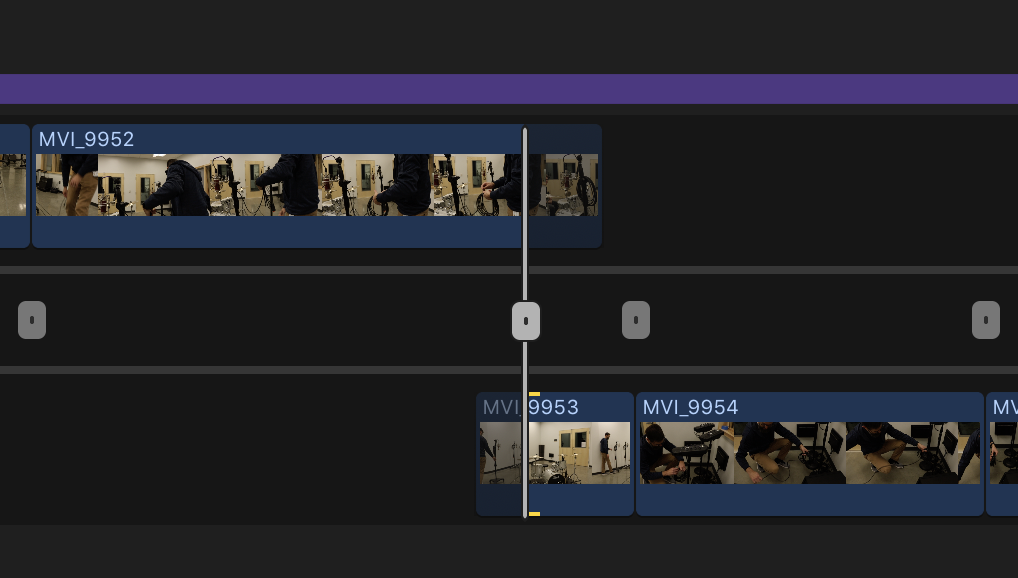
Many times, students accidentally open FCP X’s precision editor. This happens when you double-click an edit point. You may be interested in learning more about the precision editor, or you might just want your normal timeline back.
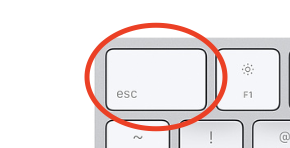
To return to the traditional editing control in the Timeline, simply double-click the edit point again or press the escape key. Now you’re back in business, never to be frightened again by the powerful precision editor!

