All FAQs
You’ve created a Multicam monster!
Sometimes our iMacs can’t keep up with the processing power required to run multicam clips in FCP X. Never fear, it’s an easy fix.
Before you start, you should know that you’re going to see a frightening red clip in the Browser after step 1, but that’s normal. Keep following the instructions to the end.
1.) In the View menu of the Viewer, change the media quality to Proxy:
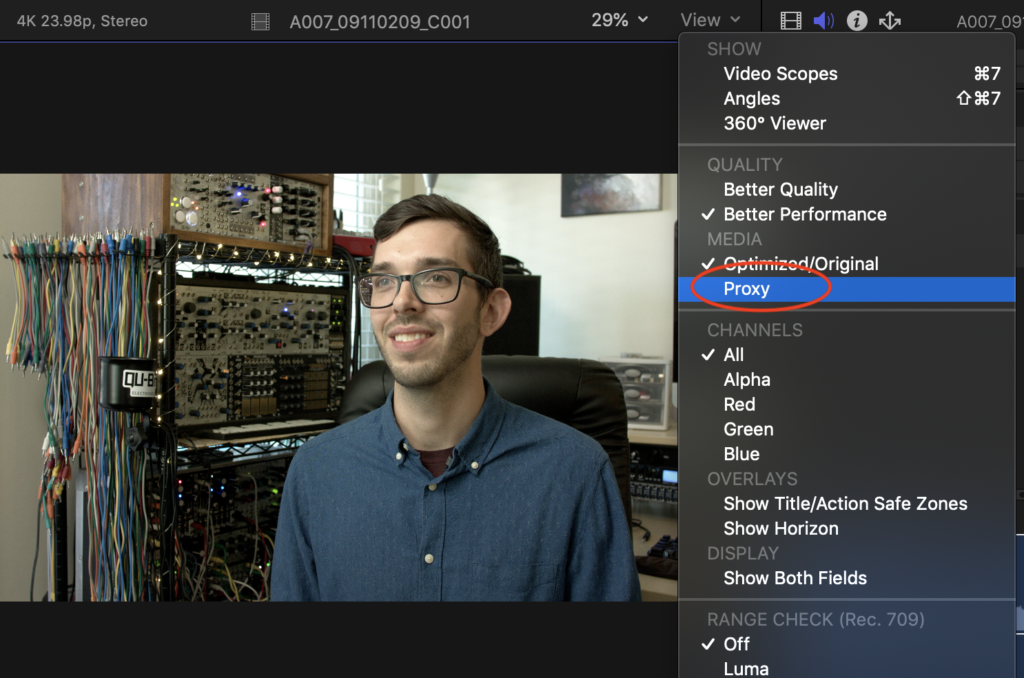
2.) Select all the media used in your multicam clips in the Browser and from the File menu, choose Transcode Media…
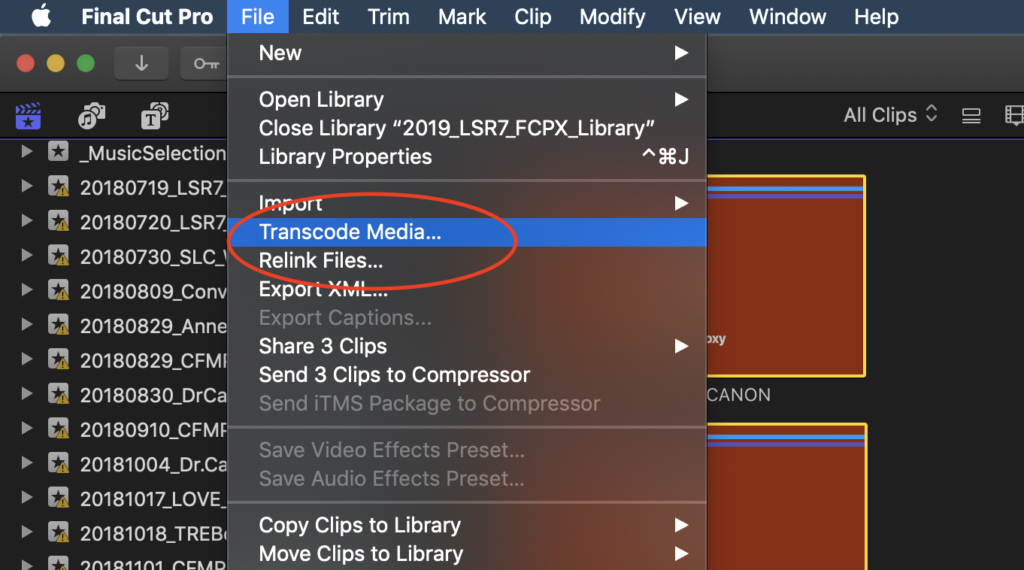
3.) Select Proxy and click OK. It will take a few minutes for FCP X to create your proxy media.
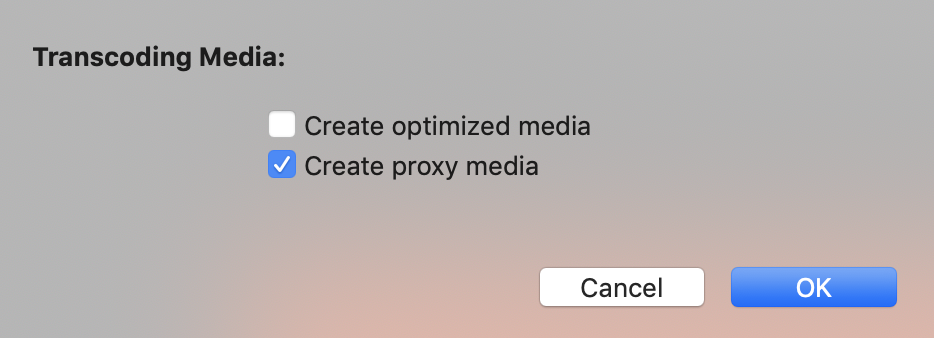
When you are ready to export, go back to step 1 and change the Media setting to Original/Optimized. FCP X will give you a warning if you don’t, but you’ve been warned before the warning now.

