All FAQs
Audio
A real film would be mixed and “sweetened” in a different program than it was edited. A video editor would share a special file that translates the data from FCP X to Logic (or Premiere to Pro Tools, or DaVinci Resolve to Digital Performer, or any combination of A to B).
Follow these quick instructions to get started mixing your film like a pro!
Please see the Mic Signal checklist.
There is also a hard copy in the Studio One handbook.
Let me know if you have questions.
Follow the Level Setup Procedure Checklist.
There is also a hard copy in the Studio One handbook.
The Studio One handbook is a white binder labeled “Control Room.” It is located on the side table (or occasionally the bookshelf) inside the control room.
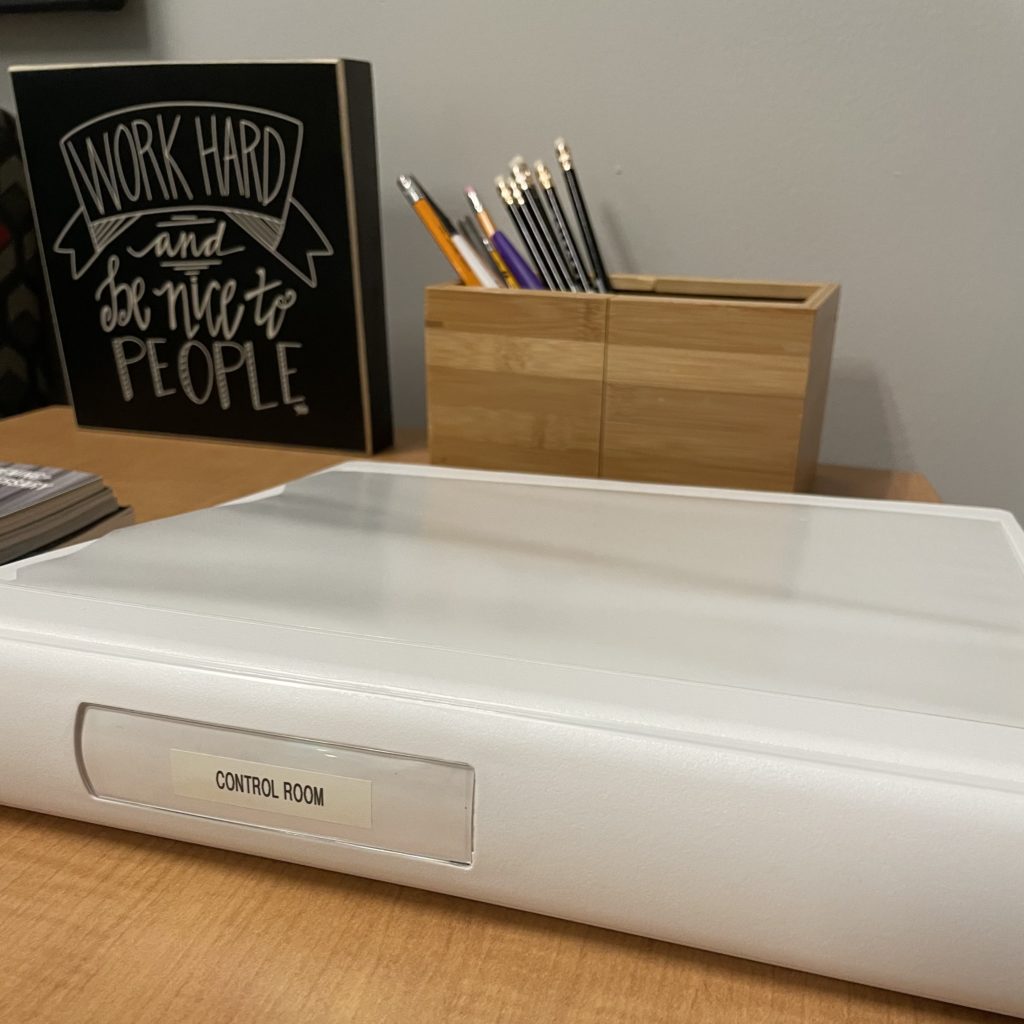
Inside this binder, you’ll find instructions for all the hardware located in Studio One.
There is also a collection of checklists that will be updated and added to occasionally. I may point you to this handbook to answer a question.
This handbook is a reference that you might find useful when setting up a particular microphone or troubleshooting a piece of gear.
If you think of something that needs to be included in the handbook, please let me know!
This is typically a polarity issue — in other woeds, the pedal is sending the wrong MIDI data values (e.g., 0 when pressed, 127 when released when Logic is expecting the opposite).
Here’s a good video that covers it, or if you’d prefer to read below:
How do I fix sustain pedal polarity in Logic Pro?
Use the Environment window to reverse the MIDI data:
- Open Logic Pro and press Command + 0 to open the Environment.
- Create a Transformer object.
- Route it like this: Sum → Transformer → Input Notes → Sequencer Input
- Set the Transformer to filter or remap MIDI CC 64 values (sustain) to reverse the behavior.
Here’s some additional information
Q: What MIDI message is used for sustain?
MIDI Control Change CC64 is used for sustain pedal data.
Q: Are there other fixes?
- Check your pedal or keyboard for a polarity switch.
- Try software modifiers or consult community forums for device-specific tips.
Q: Any tips to avoid this in the future?
- Test pedals in multiple apps.
- Know your controller’s MIDI implementation.
- Learn to use Logic’s Environment for advanced troubleshooting.
Mac
This is typically a polarity issue — in other woeds, the pedal is sending the wrong MIDI data values (e.g., 0 when pressed, 127 when released when Logic is expecting the opposite).
Here’s a good video that covers it, or if you’d prefer to read below:
How do I fix sustain pedal polarity in Logic Pro?
Use the Environment window to reverse the MIDI data:
- Open Logic Pro and press Command + 0 to open the Environment.
- Create a Transformer object.
- Route it like this: Sum → Transformer → Input Notes → Sequencer Input
- Set the Transformer to filter or remap MIDI CC 64 values (sustain) to reverse the behavior.
Here’s some additional information
Q: What MIDI message is used for sustain?
MIDI Control Change CC64 is used for sustain pedal data.
Q: Are there other fixes?
- Check your pedal or keyboard for a polarity switch.
- Try software modifiers or consult community forums for device-specific tips.
Q: Any tips to avoid this in the future?
- Test pedals in multiple apps.
- Know your controller’s MIDI implementation.
- Learn to use Logic’s Environment for advanced troubleshooting.
Studio One
Please see the Mic Signal checklist.
There is also a hard copy in the Studio One handbook.
Let me know if you have questions.
The Studio One handbook is a white binder labeled “Control Room.” It is located on the side table (or occasionally the bookshelf) inside the control room.
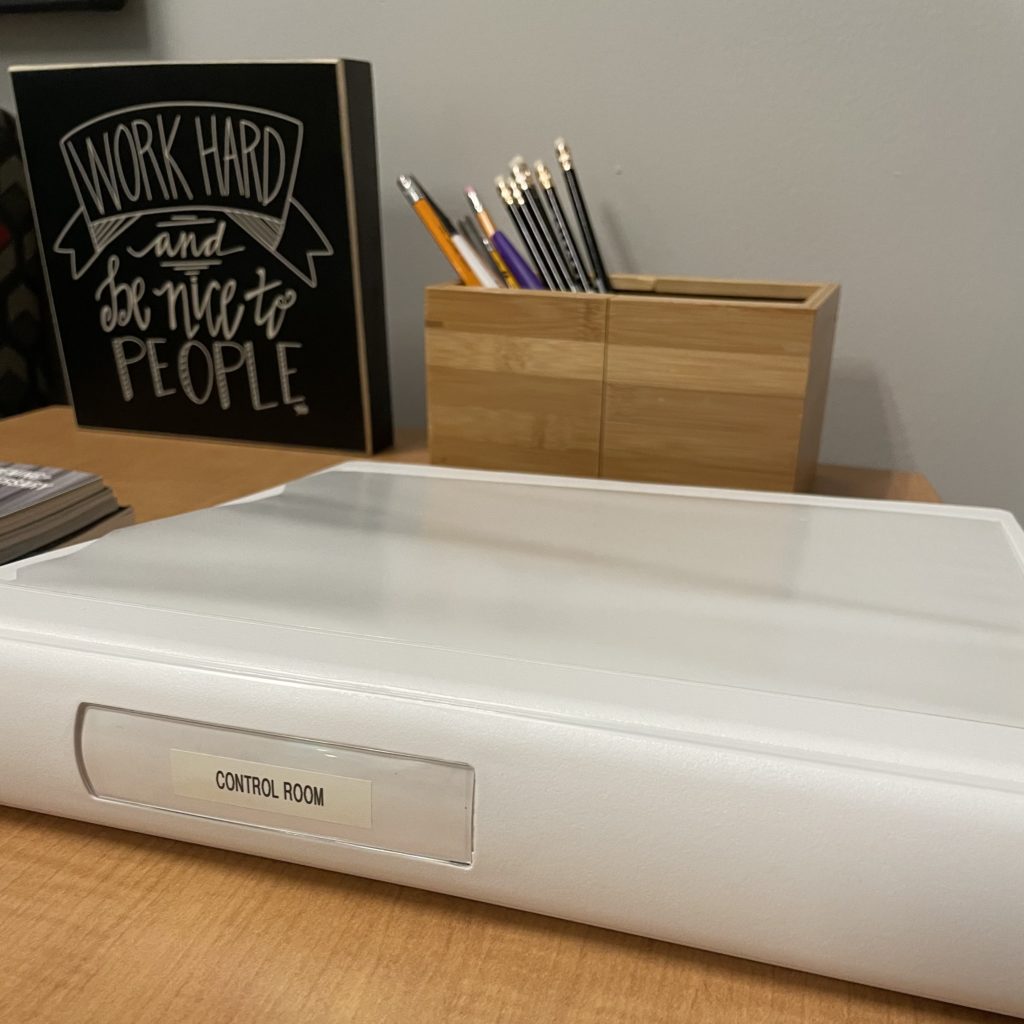
Inside this binder, you’ll find instructions for all the hardware located in Studio One.
There is also a collection of checklists that will be updated and added to occasionally. I may point you to this handbook to answer a question.
This handbook is a reference that you might find useful when setting up a particular microphone or troubleshooting a piece of gear.
If you think of something that needs to be included in the handbook, please let me know!
Video
A real film would be mixed and “sweetened” in a different program than it was edited. A video editor would share a special file that translates the data from FCP X to Logic (or Premiere to Pro Tools, or DaVinci Resolve to Digital Performer, or any combination of A to B).
Follow these quick instructions to get started mixing your film like a pro!

